We are proud to deploy a major new release of Acunote with many exciting new features. The released functionality is available in the three new plans: New Business, New Corporate and New Enterprise.
Wiki
Each project now has a wiki. Wiki is modeled after the MediaWiki (the software behind Wikipedia) and uses the same MediaWiki compatible syntax which makes it easy to convert your existing wikis to Acunote. The wiki is well integrated with the rest of Acunote. There is an additional wiki field in tasks (to store task requirements, extended description, etc.). Also you can search in both project and task wikis.
Here's how a sample wiki page looks like
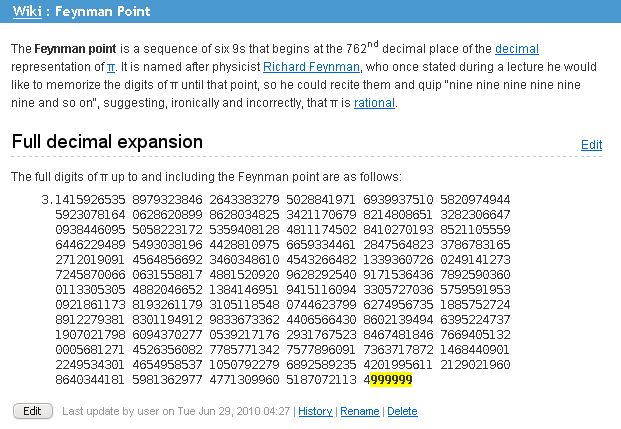
Wiki has a plain text editor with convenient editing shortcuts Alt+S for Save, Alt+W for Save and Continue and Alt+P for Preview:
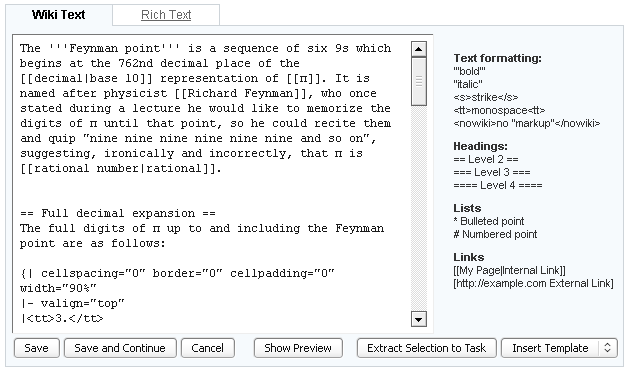
In addition to that, there is a rich WYSIWYG editor for those users who prefer to use GUI editors instead of writing plain-text wikis:
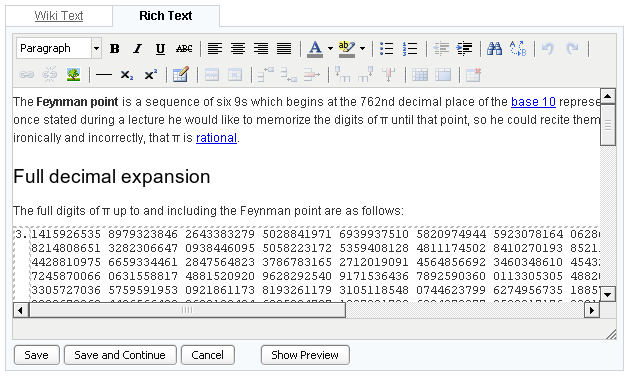
You can paste spreadsheets and text documents right into the Rich editor. The formatting will be preserved as much as possible. As a matter of fact, pasting from OpenOffice Calc or Excel into the editor is the easiest way to create a table in the wiki.
Here's the table created in OpenOffice Calc:
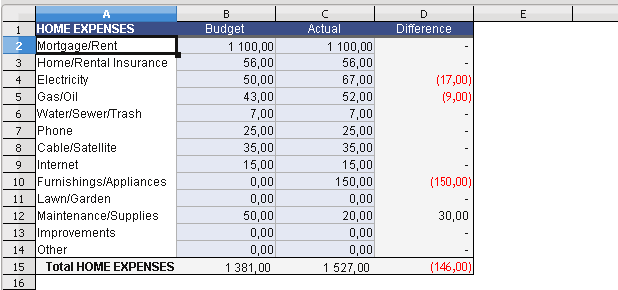
Here's the same table pasted from Calc into the Rich Editor:
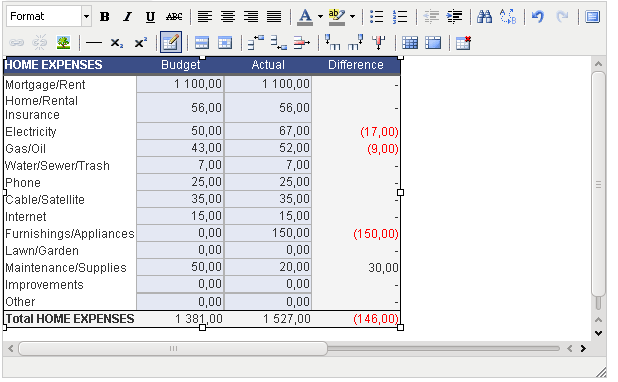
Rich editor pros:
- convenient text and paragraph formatting: fonts, colors, alignment, etc.
- easy table creation
- working copy-n-paste from spreadsheet applications
- toolbar buttons to create and edit tables right from the Rich Editor
- wiki-wide search and replace
Rich editor cons:
- not every wiki formatting can be created from the Rich Editor, notable exceptions are wiki inclusions, internal links, signatures, preformatted text blocks, etc.
- but most of that formatting is editable or at least is displayed in plain-text and preserved
Note, that If you're editing a complex manually created page, you can use Alt+= shortcut to view the difference between current and saved wiki text and make sure that Rich Editor didn't break any of your formatting.
Advanced Collaboration
Acunote lets you request feedback from other people in your organization on a specific task. The system keeps track of replied and unreplied requests and also notifies about new incoming requests both by email and within the application.
You can request feedback for the task either directly from the task list ("Request Feedback" item in the task popup menu) or from the task details page ("Request Feedback" button in the "Comments" section).
When you request feedback, your request is saved as a comment for the task and email is sent to the user who you're requesting feedback from. Your request is also logged in the dashboard in the "Requests from you" section. When the user gives feedback, you will get an email with the reply and a new comment with that reply will be added to the task. Dashboard will indicate that you got a reply to your feedback request.
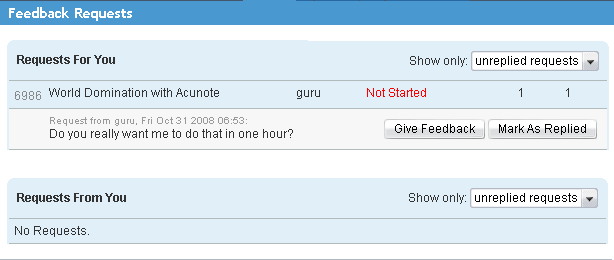
When you receive feedback request from another user, in addition to the feedback request email, you'll see the reminder inside Acunote with the number of unreplied requests for you. The reminder is a link located in the top right corner of the page near to "Edit Profile" link:

To give feedback you can:
- just reply to the feedback request email
- follow the reminder link or go to "Dashboard" tab and give feedback from there
- give feedback directly from the task details page
In all cases the feedback request will be automatically marked as replied and the text of your reply will be added as a comment to the task. In Dashboard and in task details page you can additionally mark feedback request as replied in case you already did that using medium other than Acunote.
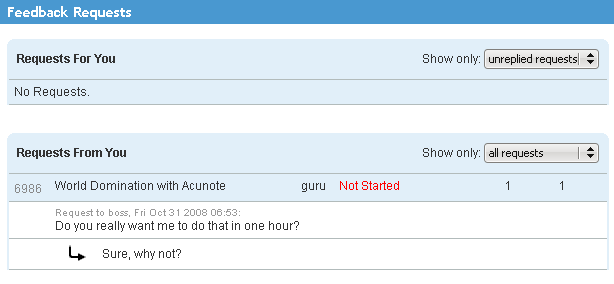
Task Relationships
You can create relationships between tasks. Relationships can be viewed and set only from task details page.
Additionally you can mark one task as a duplicate of another indicating that the work has already been recorded in another task. Duplicates are closed with the "Duplicate" status. Burndowns, progress and prediction reports will ignore estimates and remainings from duplicated tasks.
Dependencies and Due Dates
Dependencies
Dependencies in Acunote directly support the usecase when a task can not be completed without completing another tasks first.
When some task B is dependent on task A, this means that A has to be closed before starting work on B. Such kind of relationship between tasks is also known as "finish-to-start" in project management.
In Acunote task dependencies can be set up directly in the task list. In the tasklist you can use 'Add Dependency' popup menu or 't p' shortcut to add dependency for the task under the cursor. Dependencies for each task will be shown as links right after the task description. Satisfied dependencies (meaning, dependency tasks are either completed or closed as duplicate or "will not do") will be crossed out.
Example screenshot below demonstrates a tasklist where task #7435 depends on #7434 which in turn depends on #7433:

Task details page uses information about task dependencies and shows the lists of task predecessors and successors. Predecessors are tasks that this task depends on. Successors are tasks that are dependent of this task.
Example screenshot below shows the dependencies list on task details page for "Task 2" (#7434). It depends on #7433 therefore #7433 is listed as task predecessor. Also #7435 depends on "Task 2", therefore #7435 is listed as task successor:
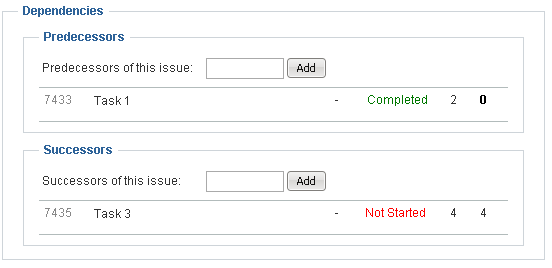
When closing task with unsatisfied dependencies from the task list or issue list, Acunote will display a warning about unsatisfied dependency but will still allow to close the task. Note that no dependency warnings are shown if task is completed via CSV import function.
Due Dates
It is also possible set due dates for tasks. You can do that from task list, issue list and task details page. Due date will be displayed in all lists near task description. Overdue tasks that aren't yet completed will have their due date highlighted with red.
There are new task search expressions related to due dates:
- is: overdue to find overdue tasks
- is: upcoming to find tasks that are due today or in the next 7 days
- has: duedate to find tasks which have due date set
- duebefore:
to find tasks that are due before given date - dueafter:
to find tasks that are due on given date or later
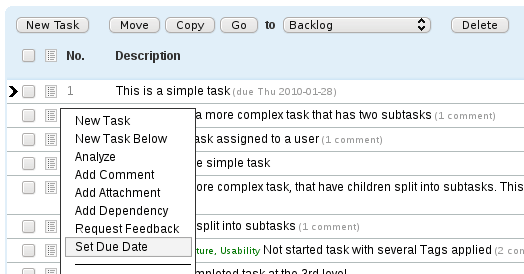
Product Management
Acunote offers a rich set of functionality that makes it a powerful agile product management tool. Acunote allows to manage requirements as a semi-structured data and integrate those requirements closely with the project management functionality.
To manage your product requirements you can:
- easily break up requirements documents in wiki into granular tasks
- create live requirements documents which reference real tasks (with no data duplication), include live project status, burndowns and provide for full requirements traceability
- create live executive dashboards showing high-level status and details of company initiatives
The wiki features you'll use for product management are:
- wiki inclusions - page, task and section inclusions
- extract section into task
- create task from selection
You can find more information about them in wiki help.
Ad-hoc Analytics
Ad-hoc analytics gives you more ways to look at your data for the case when you work on multiple projects and/or run multiple sprints in parallel.
Cross-sprint analytics lets you combine and analyze data from the selection of sprints from any projects. For example, you can analyze all present sprints and get a holistic view over your organization's performance at the present time.
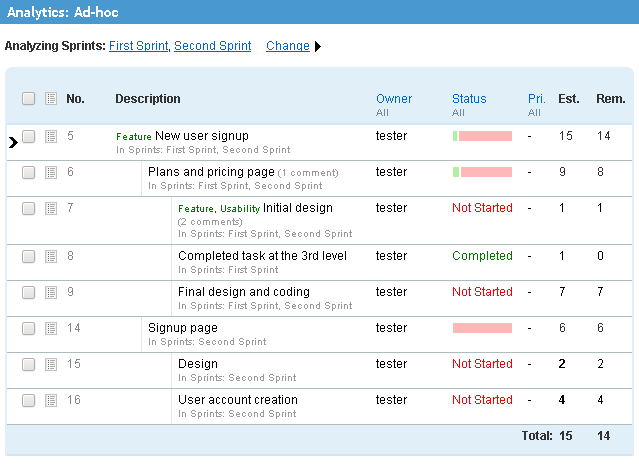
Task analytics lets you combine data from high-level long-term tasks spanning several sprints and analyze the progress of that individual task completion.
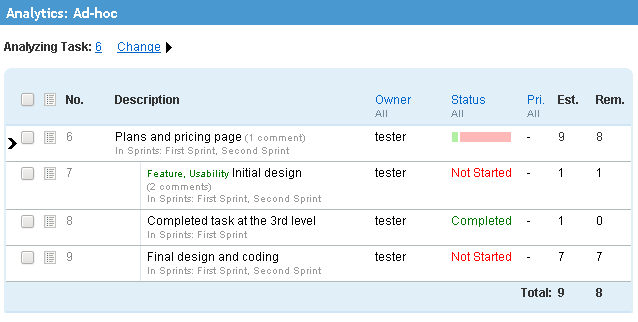
Teams
It is possible to group users into teams and see progress reports for each team in task lists and analytics views in the new "Teams" slider:
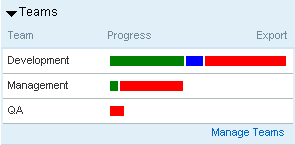
Organization administrators with manage teams permission may create, update and delete teams. Users with Admin role automatically get this permission.
The relationship between users and teams is many-to-many - a user may be added into several teams at the same time.
At this moment the usage of teams is limited to the new "Teams" slider, but in the future, teams will be used to provide improved analytics like team velocity reports.
You can also search by teams: * team: QA to find all tasks with owners from QA team * -team: QA to find all tasks without owners or with owners that are not in the QA team * team: none to find all tasks without owners or with owners that are not assigned to a team * -team: none to find all tasks with owners that are assigned to one or more teams
LDAP Integration
You can configure Acunote to authenticate your organization's users against an external LDAP server. This gives you centralized control over authentication and lets your users login with the same username/password they use internally.
Note, that Acunote is currently not able to fetch the list of users from LDAP, so you will have to maintain the list of users (without passwords or with automatically generated passwords) in Acunote as well as in LDAP.
Roles
Acunote implements Role-based access control where a Role defines the set of permissions for certain operations in the system and a user is assigned one or more roles.
Acunote implements the "everything that is not allowed is forbidden" approach to access control. Users without any permission will only be able to log in and see their own profile.
The permission that allows read-only access to projects and all data within projects is called view projects, sprints and tasks. Acunote provides predefined Guest role which grants only this permission for the user.
Apart from Guest, there are several more predefined roles in Acunote. One is User designed for regular user of the system with permissions to change data in sprints, work with tasks, etc. Another role is Admin which grants permissions to update organization settings, users and repositories within the organization.
Admin role should be assigned together with User role if your organization administrators need to work with projects data. In general, Acunote lets you assign any number of roles for the user thus making it possible to implement granular access restrictions without creating too many roles.
The permission that makes it possible to edit organization itself (domain, timezone, etc.), edit and create roles, assign roles to users is called update org. By default this permission is granted for all users with Admin role.
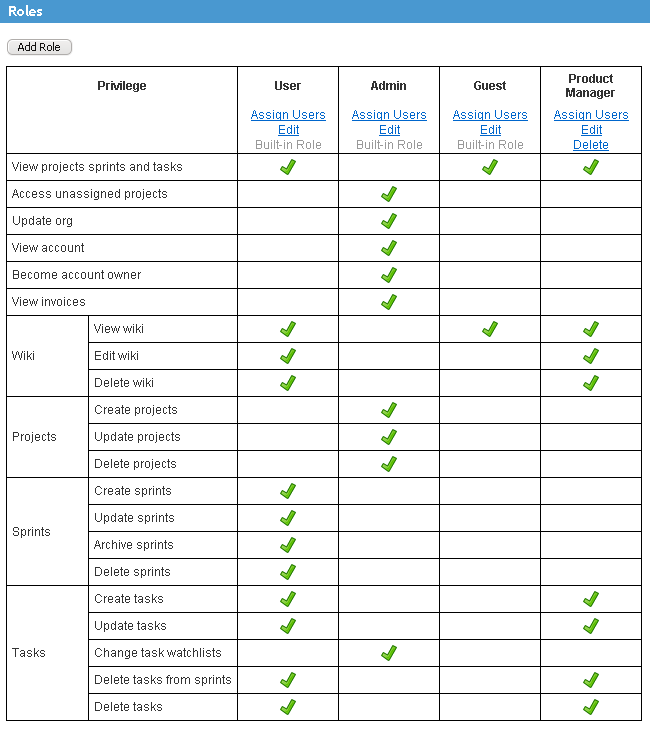
It's possible to edit predefined roles, but it's not possible to delete any of them. When editing the predefined role Acunote will indicate the difference between permission values you've set and the default values for the role. Acunote also lets you to restore defaults for the role.
In the future, new permissions may be added into Acunote. Also the default values of existing permissions may change. Should that happen, Acunote will update predefined roles for your organization using following rules:
- new permissions are set to their default values for the role
- when the default value for existing permission changes, your role will have this value unless you changed it before
- no updates are made to the permissions that you changed
Note, that Acunote will never change roles that you created. You will have to set values for newly added permissions by yourself.
Projects Access Control Policy With Custom Roles
On Enterprise plan you can configure which roles are allowed to bypass project access restrictions by setting "Access unassigned projects" permission for those roles. For example, to grant the employees access to all data in organization, while restricting contractors to assigned projects you could:
- set access control policy to "Assigned projects"
- create an "Employee" roles with "Access unassigned projects" permission set, and assign to it all the employees
- do not assign to this role to contractors
Please note that "Access unassigned projects" permission is mandatory for roles having 'Update org', 'View analytics', 'Create users', 'Update users', 'Delete users', 'Manage teams', 'Create projects', 'Update projects', 'Delete projects', 'Create repositories', 'Update repositories', 'Delete repositories' permissions.
It is possible to have events in timeline that does not belong to any project (i.e. org domain change event, event sent to org timeline by email, etc.). These events are available for all users regardless project access control policy.
New Features Summary
Features available on all new plans:
- Wiki
- Advanced Collaboration
- Task Relationships
Features available on new Corporate and Enterprise plans:
- Dependencies and Due Dates
- Product Management
- Ad-hoc Analytics
- Teams
Features available on new Enterprise plan only:
- LDAP Integration
- Roles
