Today we are pleased to announce the new feature -- News Feed. It allows you to keep track of and get notified about the most important events in Acunote via an RSS feed, email, or both. You can configure News Feed and choose what type of events to monitor and how to get notified.
Old Way of Getting Notifications
Previously, the only option to receive the list of recent changes was to turn on the project-wide email notifications. With that option turned on, all users assigned to projects received emails for every single change to the project, its sprints and tasks. That wasn't a very flexible solution so we worked hard to improve it and came up with a News Feed.
What is News Feed?
News Feed is simply the list of new changes in Acunote that are important for you. You have four ways to control which changes are important and which are not.
1. You can watch the whole project keep track of sprints and tasks. By default you will be notified about major task events (creations, deletions, completions) and other changes in sprints and the project itself. Additionally you can choose to get minor task events as well (use the News Feed settings interface available under "Edit Profile" => "News Feed" tab).
When you watch the project and have all three notification options (major task events, minor task events and other events) turned on, your News Feed will work in the same way as the project-wide "Email Notifications" settings worked before.
2. You can watch individual tasks and get notified about any modifications, comments and attachments. Just like for projects, it's also possible to fine-tune the notifications you get in the News Feed by including or excluding major and minor task events.
3. You can control which events you receive for tasks you created. By default you will receive all notifications about changes in tasks that you created, and the News Feed settings interface makes it possible to change this.
4. You can control which events you receive for tasks you own. By default you will receive all notifications about changes in tasks that you own, and once again the News Feed settings interface makes it possible to change this.
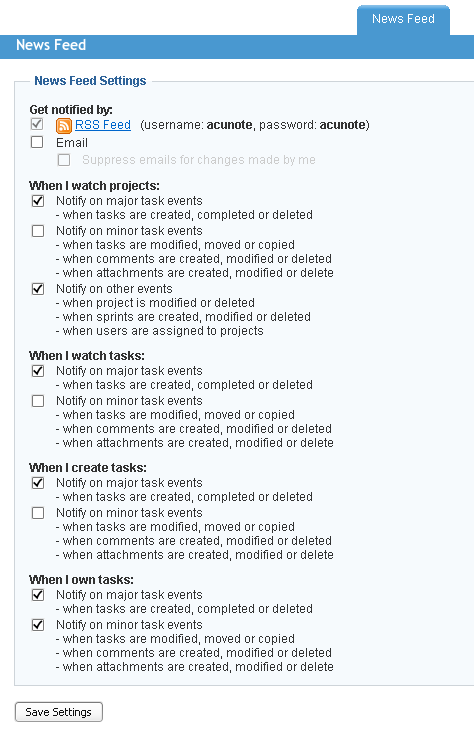
Email or RSS?
By default only RSS is turned on for the News Feed. Should you want to get emails as well, turn on the "Email" checkbox in the News Feed settings form as seen in the screenshot above. It's your choice. Since you may not want to get email notification for chances you make yourself, you can disable this using "Suppress emails for changes made by me" checkbox in the News Feed settings.
As an additional usability enhancement Acunote's notifications emails are setup so your email client will group messages for each task into a single thread.
How Do I Control Who Gets Notified?
Users can normally only add (or remove) themselves to the Project Watch Lists and Task Watch Lists. The corresponding "Watch" and "Stop Watching" links will be available in the 'Sprints' page for the Project Watch List and in the 'Task Details' page for the Task Watch List:


Organization administrators can add or remove any user from watch lists on those pages and on 'Project Settings' page as well:
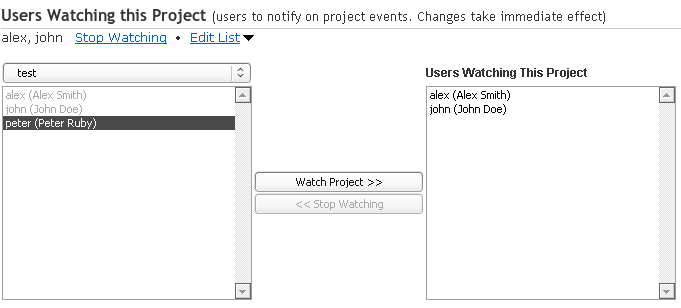
What Happened To The Old Settings?
Old settings were transparently migrated. For projects with email notifications turned on, we added all assigned users added to the project watch list. We also enabled 'Email' option for those users. These users will receive fewer email notification than before since minor task changes are now excluded. To exactly replicate the old notifications behavior users should turn minor task change notification back on for watched project on their News Feed settings page.
Your Feedback
We'd love get your feedback on how News Feed is working for you, and how we can make it better.
